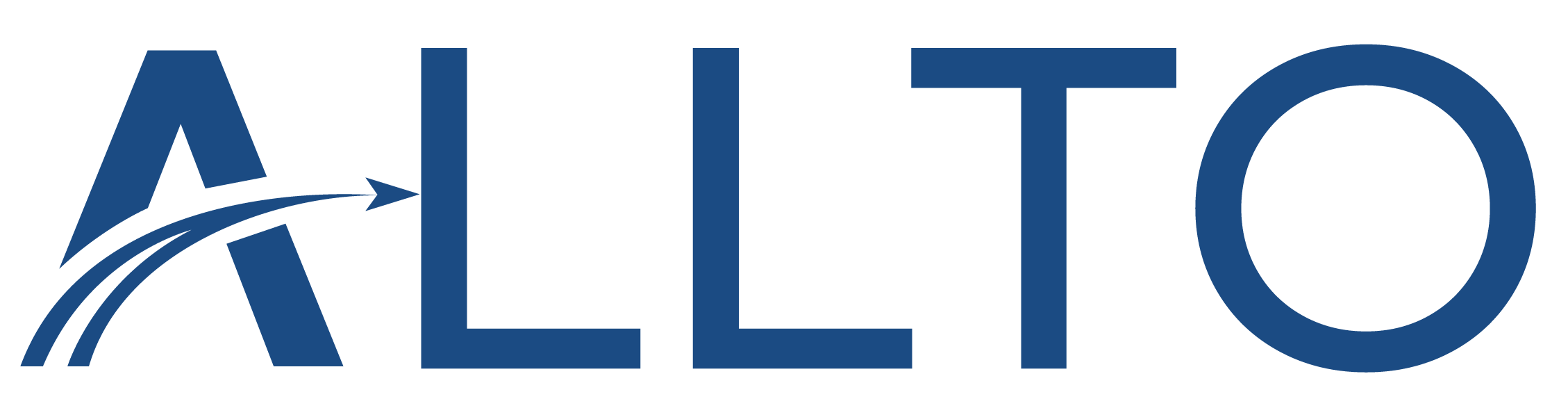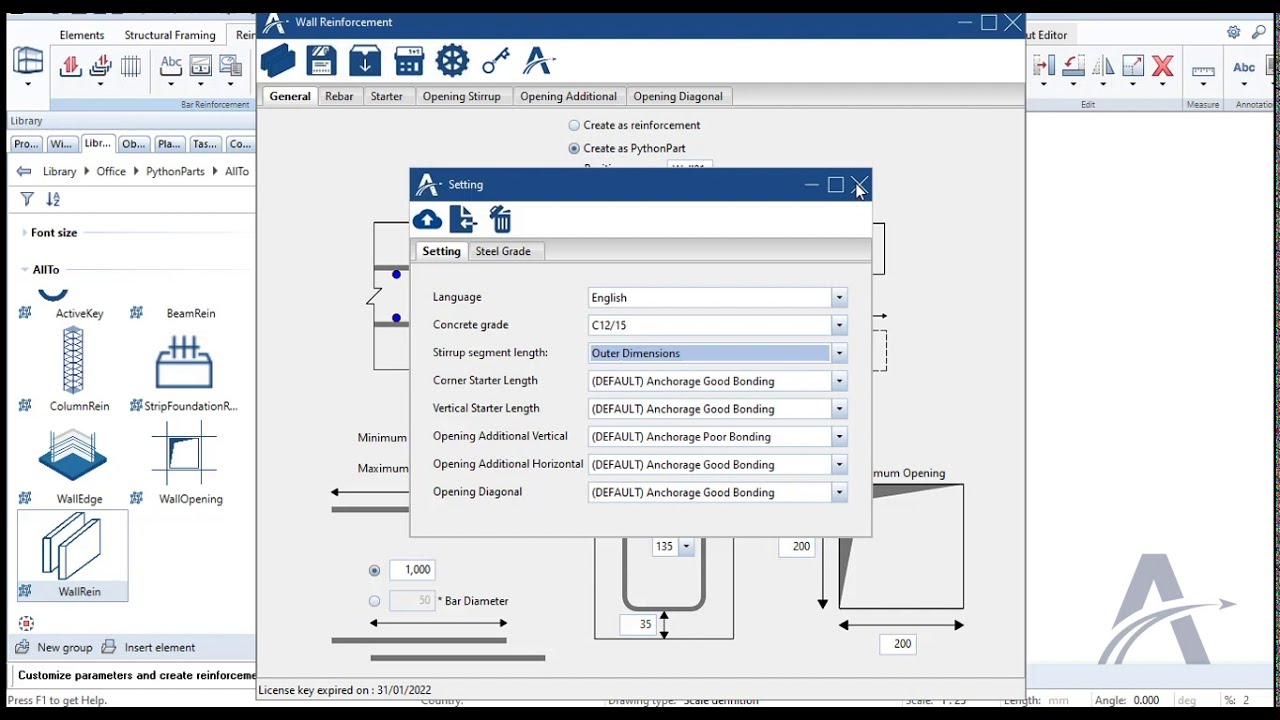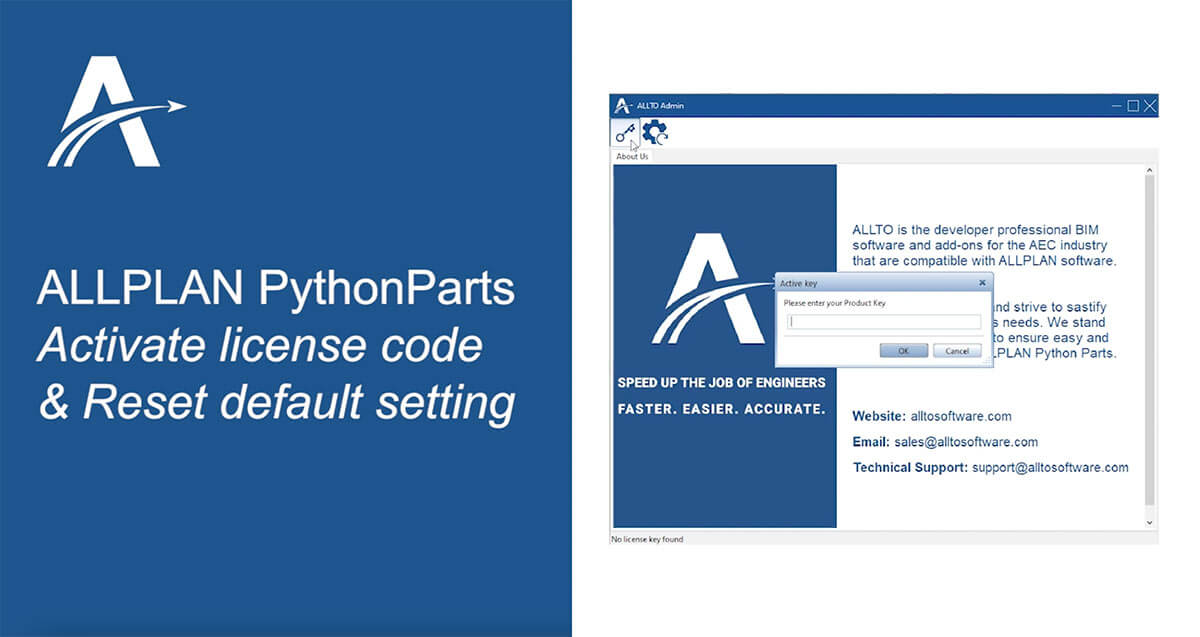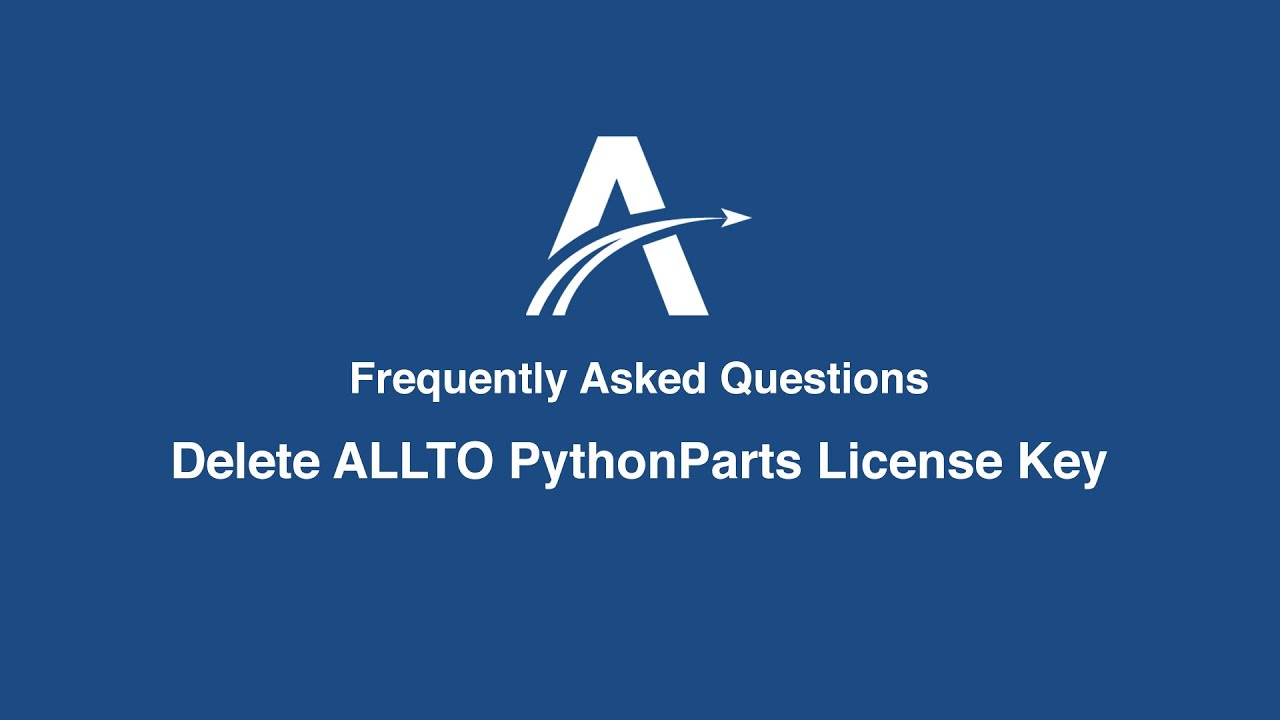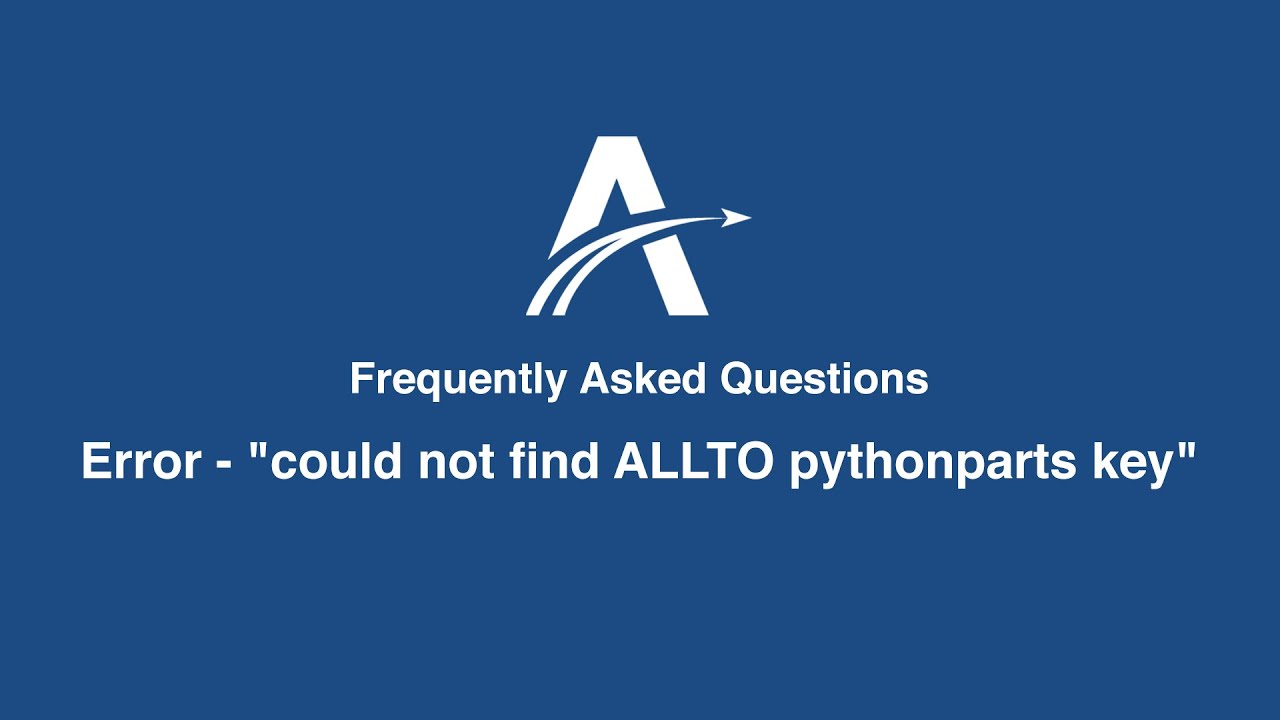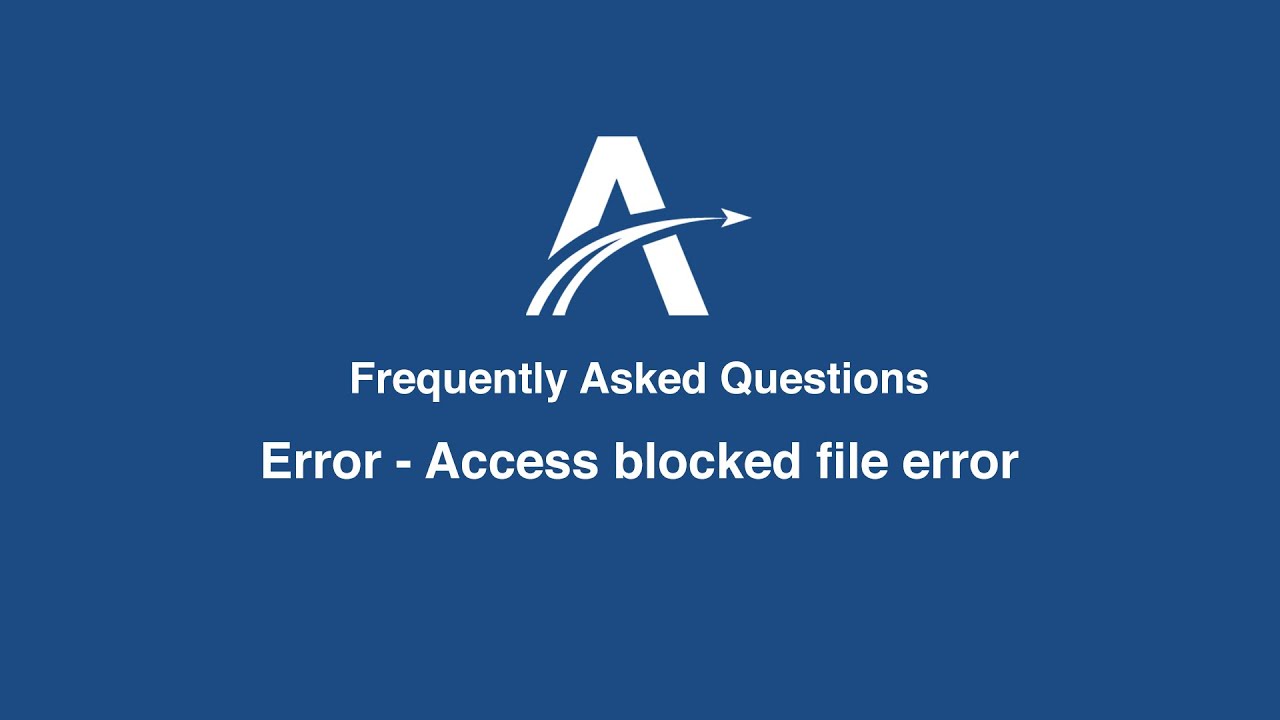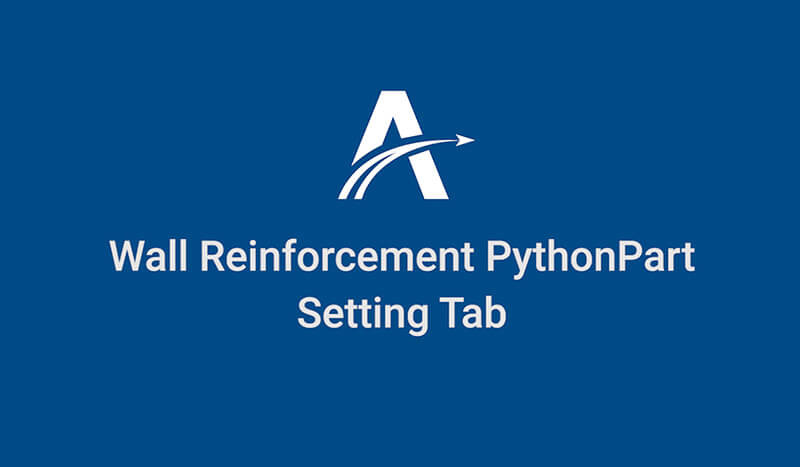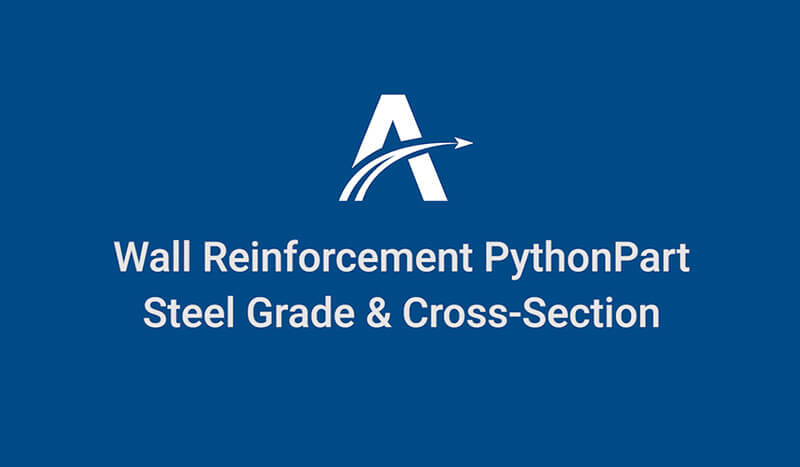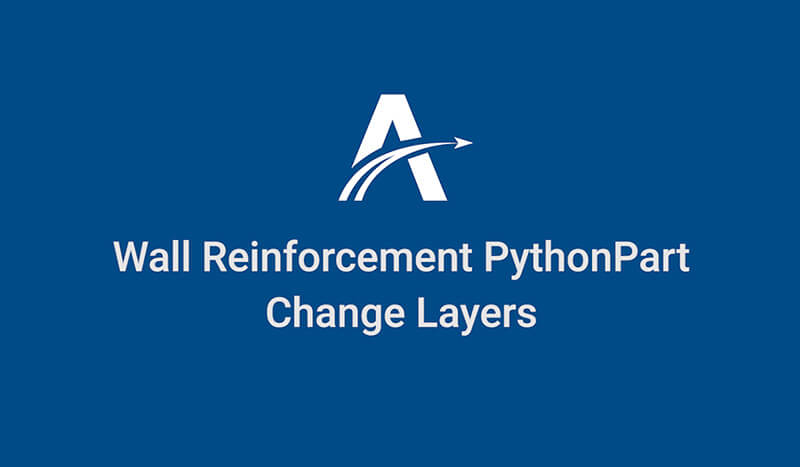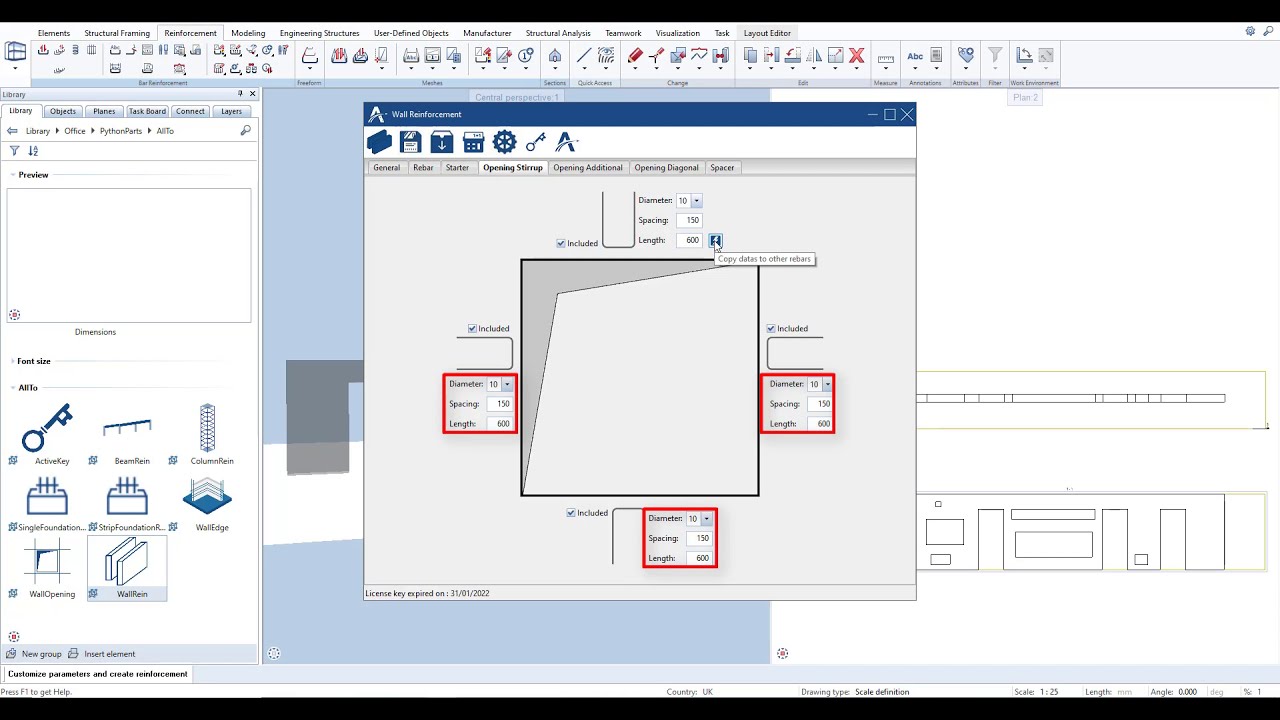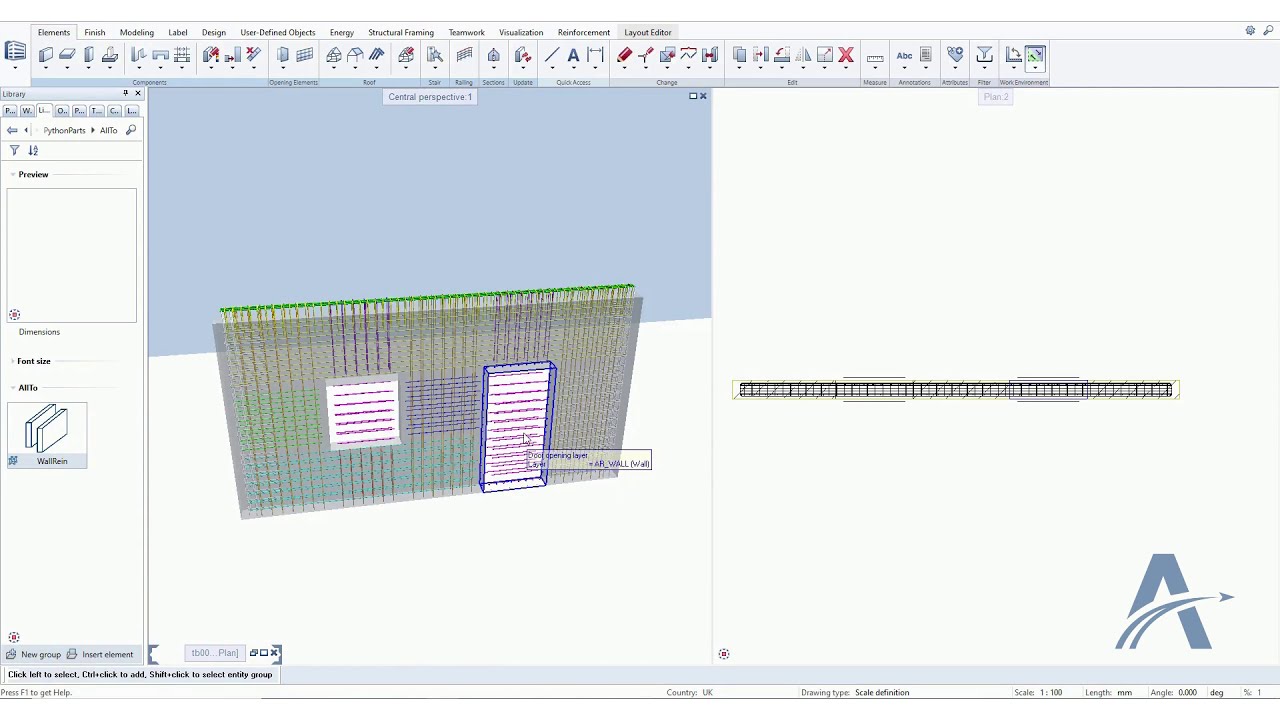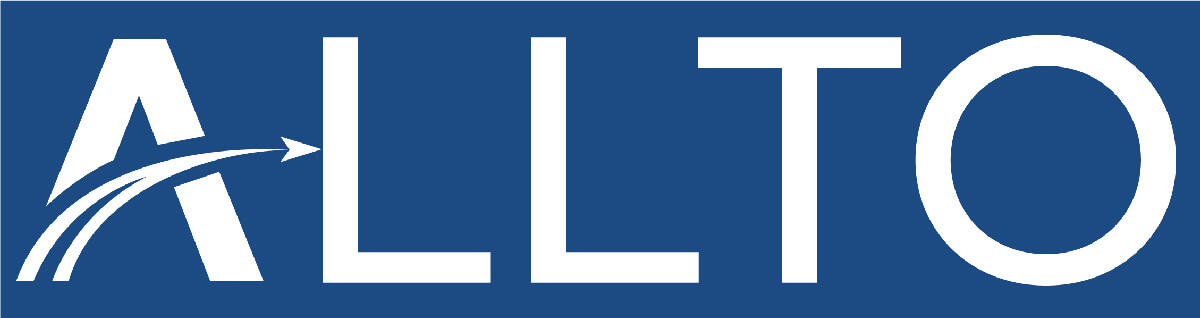Our technical support team has been asked lots of questions about ALLPLAN Pythonparts by Allplan users and our solutions have been stored in a knowledge database.
Featured PythonParts questions and our solutions (FAQs)
PythonParts FAQs
Allplan users now can build your own Allplan pythonparts library FROM parametric 3d modeling objects TO rebar detailing, section&labeling without coding!
Create different types of 3D parametric objects: the tool has the ability to draw, design, model structures and modify the parametric objects depending on your own needs. It is the solution architects & engineers have been looking for in Allplan.
——-
If it is what are you looking for, check out the PythonParts Generator at allplantools.com
The individual parameters are used by referring to the corresponding attributes when creating the PythonPart. Please watch our Allplan python api tutorial on youtube here >
Yes, PythonParts can be shared with other users without any problems. Just make sure you allow sharing file. If you build pythonparts with ALLTO Pythonparts generator, you can share .json file to Allplan community! We’re appreciated to build a strong community.
If you don’t want to perform a full installation, you can replace the existing folder:
\ETC\PythonPartsFramework
with the correct one by performing following steps:
1. quit Allplan 2023-1-2
2. open the ETC path (described below) and rename the existing PythonPartsFramework directory to PythonPartsFramework_OLD
3. use the following link to download the folder from our cloud
4. paste this folder into the ETC directory
5. start Allplan and test the execution of PythonParts. If the restrictions still exist, you have to go to the installation setup.
You can reach the ETC directory via the Allmenu as follows:
Service > File Explorer > General Program Data
After that you still have to change to the ETC directory and you will find the mentioned folder there.
Yes, we’ll customize software for you when needed. What’s more, you can contribute to the good of the entire ALLTO Community by initiating innovations that other ALLPLAN users also need.
We constantly improve products based on the wish lists of our clients. If we see that a new function created at the request of one client will also benefit other users, then we’ll do that work for free and incorporate it in a new build of the product. In other cases we develop enhancements for individual clients on a confidential basis and for a fee. Either way we always welcome client wishes.
A great way to get whatever functionality you’re missing is to become our client! We’re here to listen to you. We welcome your ideas and requests concerning further development of our products. HERE >>
Yes. We’re not just qualified engineers. We’re BIM enthusiasts! We really love every opportunity to assess new situations, to advise clients on how to resolve problems that have arisen in a specific project, how to eliminate workarounds in ALLPLAN and get more value from BIM. Do contact us, we’re glad to help.
We provide individual support for all clients. We’re available for consultation by e-mail, telephone or online meeting. If you have questions that need a quick response, write us at support@alltosoftware.com. We strive to answer time-sensitive questions on the same working day and always within 24 hours (excluding weekends).
Yes, we offer consultations not only on PythonParts made by ALLTO but also regarding the use of ALLPLAN software.
Use the application properly and effectively. Take advantage of individual training sessions and additional consulting. Use our free E-Help learning resources, including step-by-step video tutorials, user guides, online expert tips, webinar recordings, and more. Specially knowledge about PythonParts.
We’ll show you how to start and most effectively use the chosen solution or tool in your own context. Each session is led by a qualified application engineer who’s also a Certified ALLPLAN Professional with abundant BIM project experience. So besides product-specific training, they can also answer questions about specifics of a client’s project.
As a licensed user, you get free technical support (installation assistance, updates and patches, resolution of any bugs or software problems, access to new and previous versions) and E-Help, self-learning materials (product documentation, video tutorials, expert tips, etc.).
One license key can use for only one PC. If you use it for another PC you will get the following error:
” Failed to activate product key: GERSF-RTEFD-ERTWQ-TUYIO:
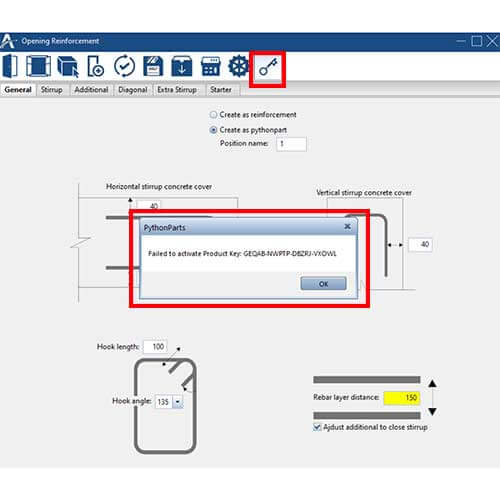
Contact us if you want to block the old key and get new key.
One license key can use for many ALLPLAN version. But sometime you may get the following error: “Cannot activate the new devices as the limit has been reached.”
When you get an unknown error, please do the following steps to help us find it:
- Go to Windows → Allmenu → Service Allplan logging (trace) → [ X ] Write to “Allplan.out” file
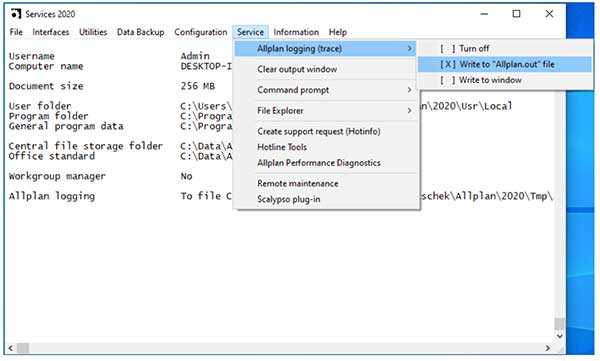
- Open this folder
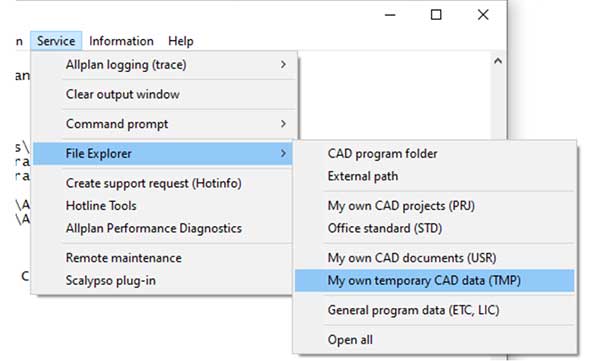
- Send us the file
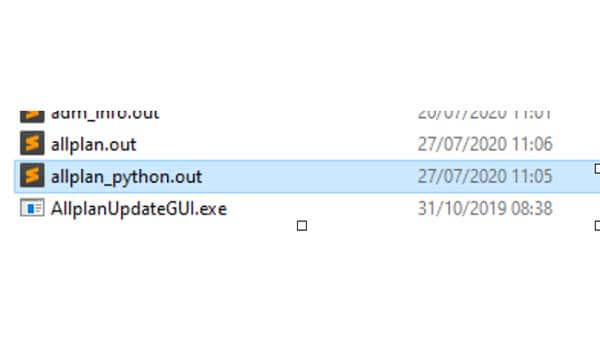
With Column, Opening and Strip Foundation reinforcement tool, an Interface will appear after you double click to the tool’s icon.
But with Beam, Wall Edge and Wall reinforcement tool, the Interface will appear after you double click and follow the instructions at below-left corner.
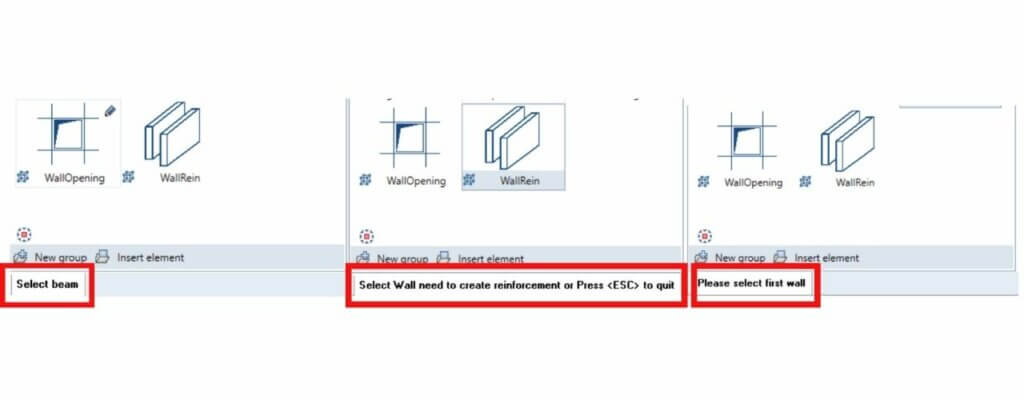
How to get Cross-section Catalogs? Watch the video HERE >>
When you get an error such as: can not choose diameter or change steel grade for rebar, don’t know how to import your standard cross-section, mesh,.
How to change steel grade for rebars? Watch the video here >>
This error occurred because there are duplicated openings in your model. Please delete them before creating the reinforcement. Watch video here >>
When you import Cross-section catalogs and get error: tool stop working, can’t change steel grade for rebars or Mesh,… It may be because this problem: CrossSectionName in your Cross-section catalogs contain special characters.
To fix this error, change CrossSectionName in Cross-section catalogs into UNICODE characters before importing. Watch video here >>
It is a very useful button ![]() for saving time to define different rebars!
for saving time to define different rebars!
Whenever you want, you can “reset user default” for the tools. That can make the tools reset all data and settings to the first time you install them.
When you change or would like to delete the license key and replace with the new key, please follow some steps: 1. Allmenu 2021/2020/2019 2. Service / file explorer / My own CAD documents (USR) 3. Find and delete “AlltoAllBuildingKey.skm” file.
After running ALLTO tools, programs run normally but you get this following message: “Could not find the key”, please find and delete all file name “AlltoKey.skm” excepts “AlltoBuildingKey.skm” file.
“Save data”, “Undefined error in project administration system!”
When you get the errors like the following screenshots:
- Error when click “Create Reinforcement” button:
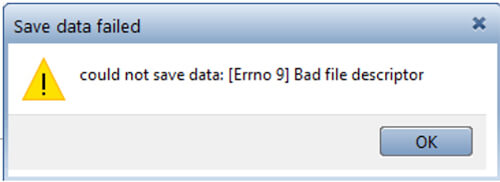
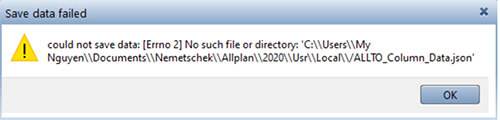
- Error when start ALLPLAN:
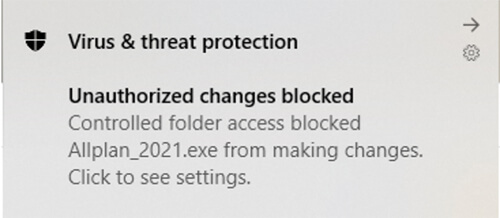
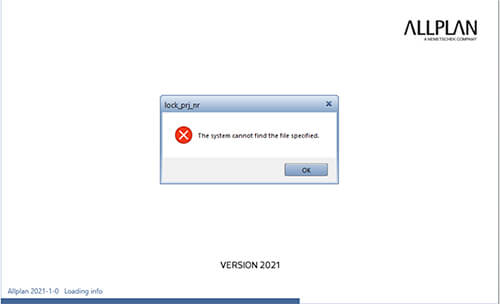
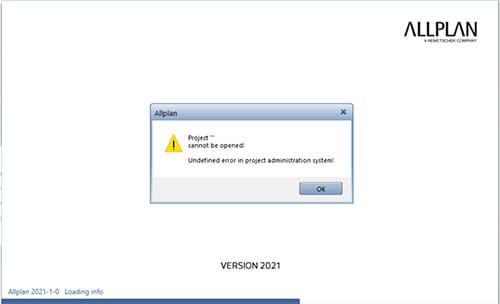
The problem is because your Setting in Window block ALLPLAN making changes.
To fix it, please following the steps:
- Go to window /setting / updates and security / window security / virus & threat protection.
- Manage ransomware protection.
- Turn off “controlled folder access” or select app to be allowed.
ALLPLAN 2021-1-0 version is using different python version, so that you will get error when using our pythonparts in 2021-1-0 version. But don’t worry, we’ve fixed it.
If you decide to upgrade to Allplan 2021-1-0 version, please help us upgrade all the computers that using ALLTO PythonParts to 2021-1-0 version. And reinstall the pythonparts for 2021-1-0 version HERE >>
Error – “Save data”, “Undefined error in project administration system!”
#Wall Reinforcement is a feature of our #PythonParts in #ALLPLAN that lets you create, update and modify reinforcement for wall reinforcement from simple to complicated one in ALLPLAN. It recognizes the shape of the wall panel and distributes the main reinforcement and additional reinforcement for wall openings.