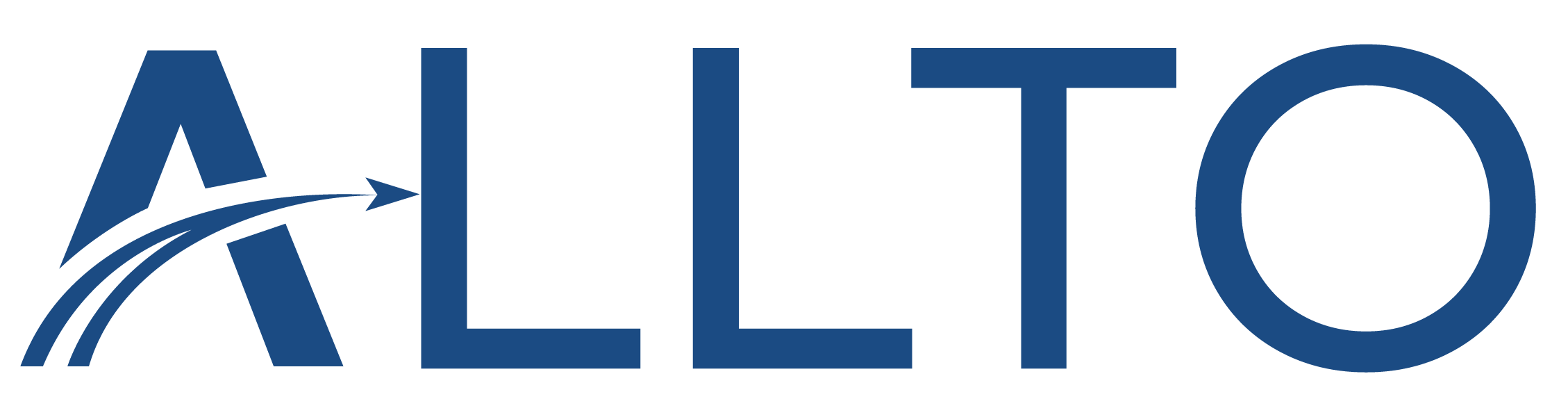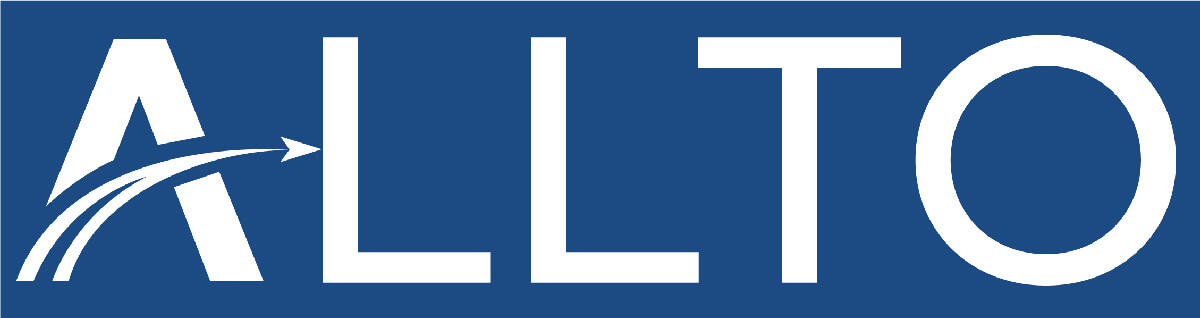
Automated Strip Footing Reinforcement v1.0 in ALLPLAN - by ALLTO
Strip foundations (or strip footings) are a type of shallow foundation that are used to provide a continuous, level (or sometimes stepped) strip of support to a linear structure such as a wall or closely-spaced rows of columns built centrally above them. ALLTO set up a friendly interface and all you need to do is input the data to create the strip foundation. The work can be done in a few minutes.
It would be nice to have a “strip footing” tool, without having to need a wall with which to attach a foundation to. We understand a lot of people model strip foundations as ground bearing slabs, sketching the outlines for each element. It would be simpler and easier for users to set a strip foundation width and depth, and then click between two points to create the strip footing.
ALLTO set up a friendly interface and all you need to do is input the data to create the strip foundation. The work can be done in a few minutes.
Here’s the basic workflow for using Strip Foundation Reinforcement.
1. Open ALLTO window of Strip foundation reinforcement and create new configuration.

2. Transverse Section
In ‘Transverse Section’ Tab, you can:
- Define concrete cover, height, width and bottom elevation of the foundation.
- Switch the layer between transverse and longitudinal rebar.
- Change positioning axis to easier define reinforcement.

3. Transverse Rebar
Transverse rebar can be a Pin or a closed stirrup.

- You can define hook length, hook angle and diameter for Closed stirrup.
- With Pin, Top Pin also supported.
- Spacing could be defined to 3 regions with different spacings.

4. Longitudinal Rebar
Longitudinal rebar can be created by spacing or number. You also can add hook and define offset if needed. Top longitudinal rebar is also supported.
For long strip footing, defined maximum length and lap length to automatically cut rebar.

5. Side Rebar
Stick include side rebar in this tab.

6. Create reinforcement
Creating reinforcement for strip footing by clicking on ![]() button.
button.
Click start and end axis points. 3 transverse rebar regions with different spacing has created. You can automatically cut the rebar base on maximum length.
* Note: Please check the positioning axis in ‘transverse section’ tab

7. Starter Rebar
Starter rebar is included in ‘starter’ tab. You can defined wall width, concrete cover and starter length. Define distance to the edge ot click ‘center’ if wall is at center of the foundation. You can choose 3 types of starter rebar: Pin, 1 L shape or 2 L shape.
Also, you can choose whether or not to adapt starter rebar to longitudinal rebar. Then, click ![]() to create the reinforcement.
to create the reinforcement.

8. Save and Load Favorite
You can save your all input as a favourite file (.json) by clicking on ![]() . Then you will see a popup box allow you to save the favorite with name and where to save it. It’s said ‘save data successfully’.
. Then you will see a popup box allow you to save the favorite with name and where to save it. It’s said ‘save data successfully’.

Load favorite file can help you quickly define all input for strip footing by clicking on ![]() to load the .json file you have saved.
to load the .json file you have saved.

9. Create as reinforcement or Pythonpart element
You can create reinforcements as normal rebars or PythonPart element with position name.

Click on ![]() create one python part element, also contain reinforcement. You can double click to python part element to modify it. You are freely copy, paste/move/rotate the python part element.
create one python part element, also contain reinforcement. You can double click to python part element to modify it. You are freely copy, paste/move/rotate the python part element.
9. Edit and Automate updating by double click or by defined name
Click any PythonPart element and modify it. Then, click to update and re-confirm the message you want to update. All the PythonPart elements with same shape and position name will be updated.

Open the dialog to creating new element and modify it. Click update button and input a position name. All the PythonPart elements with same shape and position name will be highlighted. Re-confirm the message to update all position name was found.

Strip Footing Reinforcement is a feature of our PythonParts for ALLPLAN, which covers modeling and documentation of elements and reinforcement of walls, beams, columns and now strips foundation.
Take a free trial of Strip Foundation Reinforcement.
Email us at trial@alltosoftware.com to get the installation file that matches your Allplan version.
- Open ALLPLAN.
- In the ALLTO library, select Strip Foundation.
- Activation code will be sent to you via email.
- Enter the activation code.
- Trial away!