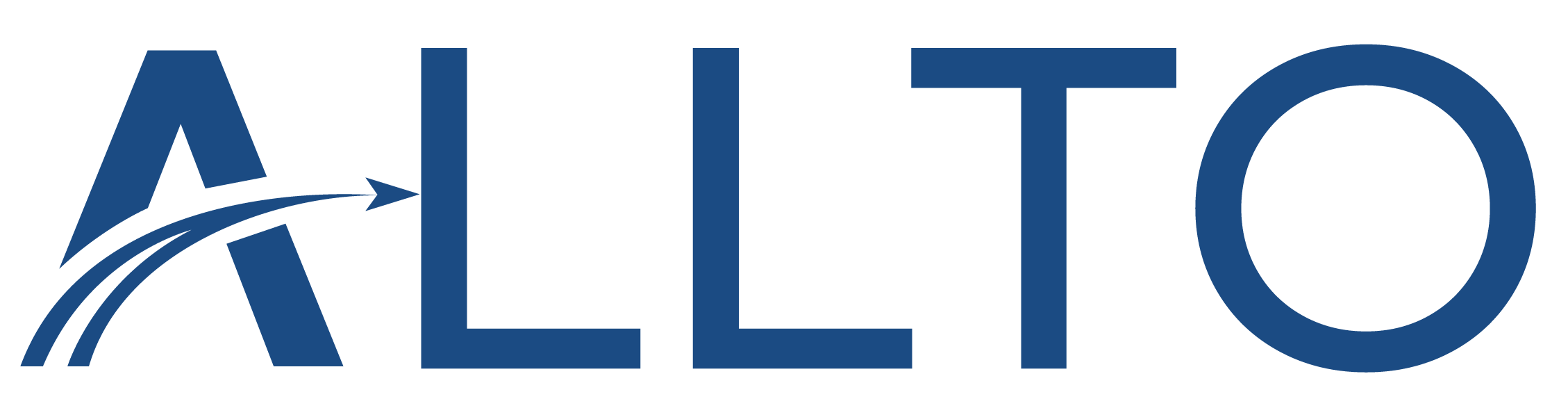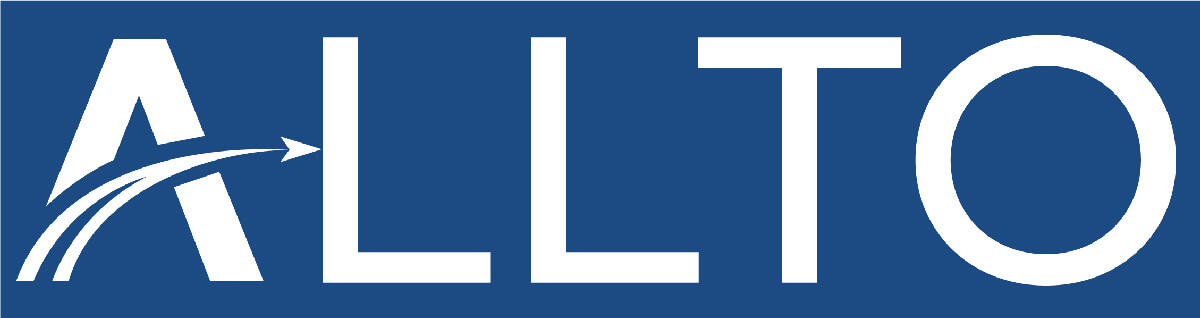Top 5 tips for structural engineers when using Allplan software
Source: allplan.com

By following these tips, structural engineers can maximize the efficiency and effectiveness of their work in Allplan, ensuring high-quality project outcomes and streamlined workflows.
1. Use Keyboard Shortcuts
Keyboard shortcuts are a game-changer in Allplan. By neglecting them, you’re slowing down your workflow and missing out on valuable time-saving features.
General Shortcuts:
• Ctrl + N: New project
• Ctrl + O: Open project
• Ctrl + S: Save project
• Ctrl + P: Print
• Ctrl + Z: Undo
• Ctrl + Y: Redo
• Ctrl + C: Copy
• Ctrl + V: Paste
• Ctrl + X: Cut
• Ctrl + A: Select all
• Ctrl + F: Find
• Ctrl + M: Move
• Ctrl + R: Rotate
• Ctrl + D: Duplicate
• Ctrl + E: Edit
• Ctrl + T: Toggle object properties
Navigation and Viewing:
• F1: Help
• F2: Zoom in
• F3: Zoom out
• F4: Fit to screen
• F5: Refresh
• F6: 3D view
• F7: Wireframe view
• F8: Hidden line view
• F9: Rendering
• F11: Open BIM manager
• F12: Open task board
• Spacebar: Pan
• Mouse Wheel: Zoom in/out
• Shift + Mouse Wheel: Pan horizontally
• Ctrl + Mouse Wheel: Pan vertically
Drawing and Modeling:
• L: Line
• R: Rectangle
• C: Circle
• E: Ellipse
• P: Polygon
• A: Arc
• T: Text
• H: Hatch
• B: Break line
• K: Construction line
• M: Measure
• Q: Dimensioning
Editing:
• Delete: Delete selected
• Esc: Deselect all / Cancel current operation
• Ctrl + G: Group
• Ctrl + U: Ungroup
• Ctrl + Shift + D: Duplicate along path
• Ctrl + L: Layer manager
• Ctrl + Shift + L: Layer properties
• Ctrl + Shift + T: Trim
• Ctrl + Shift + F: Fillet
• Ctrl + Shift + E: Extend
• Ctrl + Shift + M: Mirror
• Ctrl + Shift + S: Scale
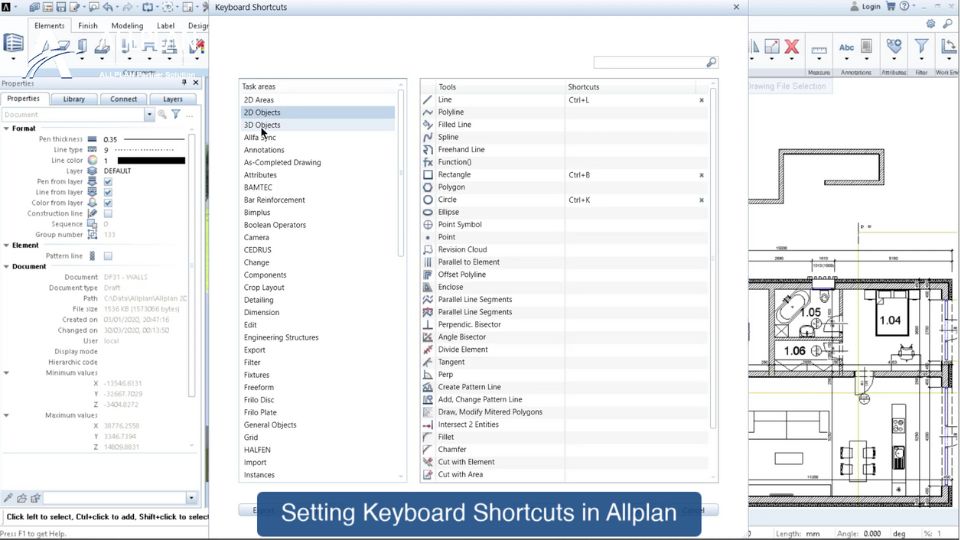
These shortcuts can significantly enhance your productivity by providing quick access to various functions and tools within Allplan. Note that this is not an exhaustive list, and some shortcuts might differ based on your version of Allplan and any customizations you have made. For a complete list of shortcuts, you can refer to the official Allplan documentation or help files.
2. Regularly back up your Allplan projects
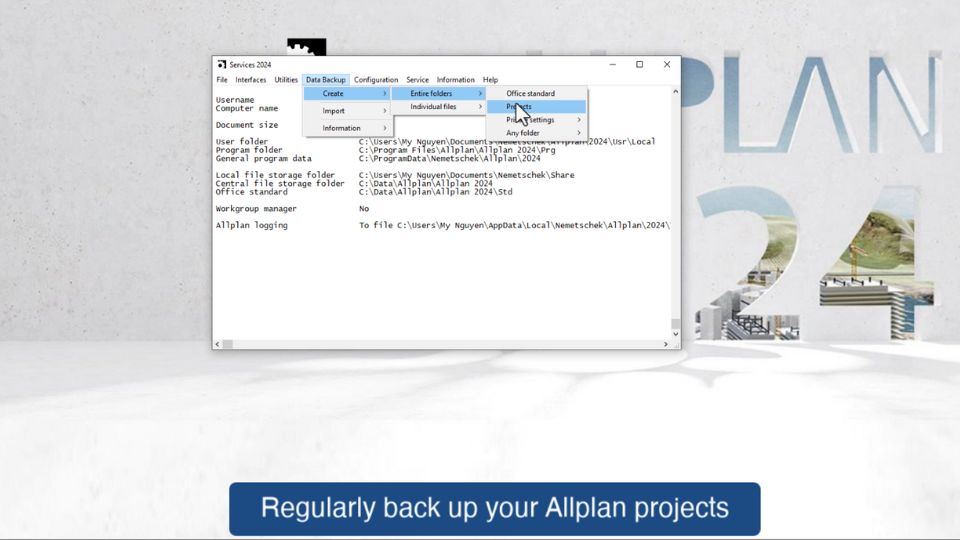
Data loss can be devastating. Don’t wait until it’s too late. Regularly back up your Allplan projects to safeguard your work and prevent any unexpected setbacks.
3. Optimize Your Use of Layers and Drawing Files
Organize your projects using layers and drawing files effectively to manage complex structures and large amounts of data efficiently.
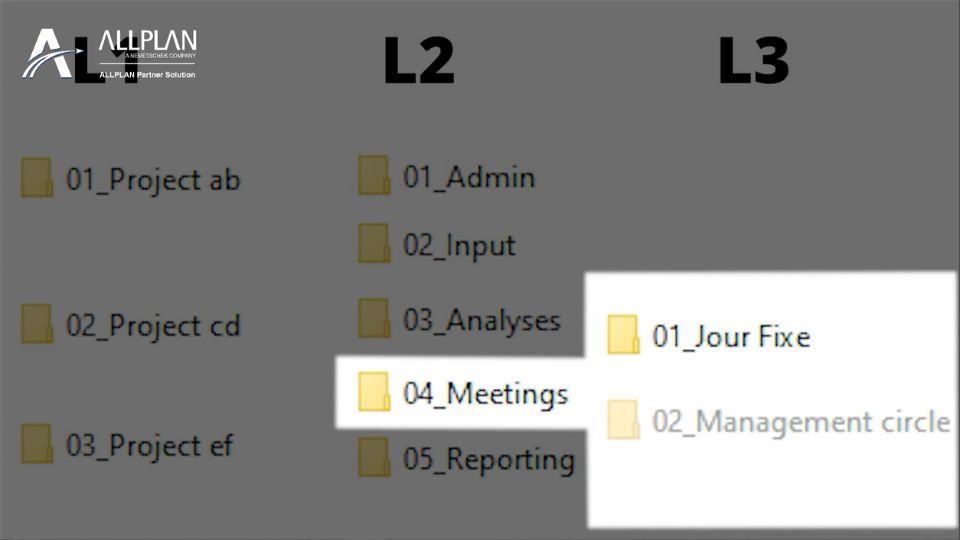
How: Develop a consistent layer structure and naming convention that all team members follow. Use drawing files to separate different parts of the project (e.g., foundation, superstructure) and manage visibility and editing permissions efficiently.
4. Customize Toolbars and Settings
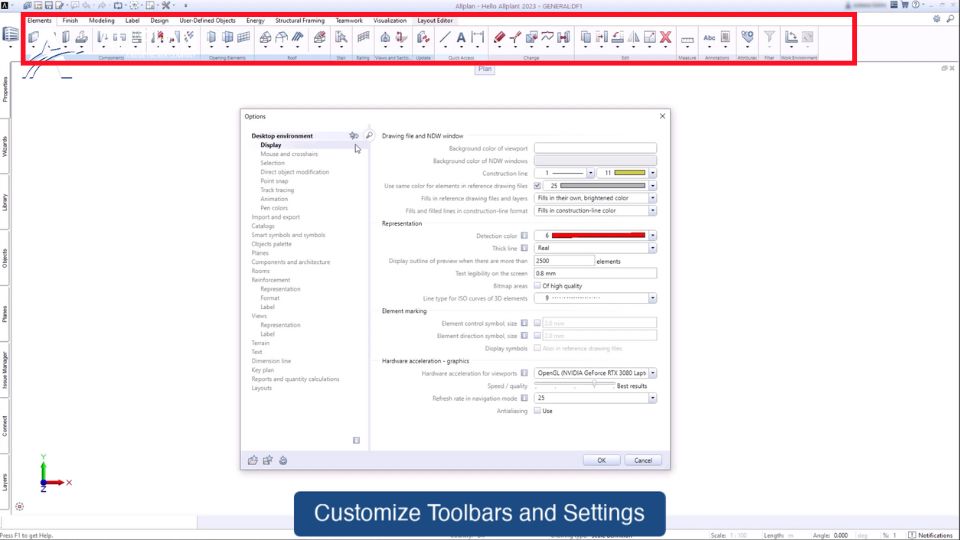
Allplan offers extensive customization options. Tailor your toolbars and settings to suit your specific workflow and preferences. This simple step can significantly improve your efficiency and user experience.
Tailor your Allplan workspace to suit your workflow and preferences for maximum efficiency.
How: Customize toolbars, create shortcuts, and set up work environments that streamline your most frequently used functions.
5. Regularly Update and Utilize Training Resources
Keep your software updated and take advantage of training resources to stay current with new features and best practices.
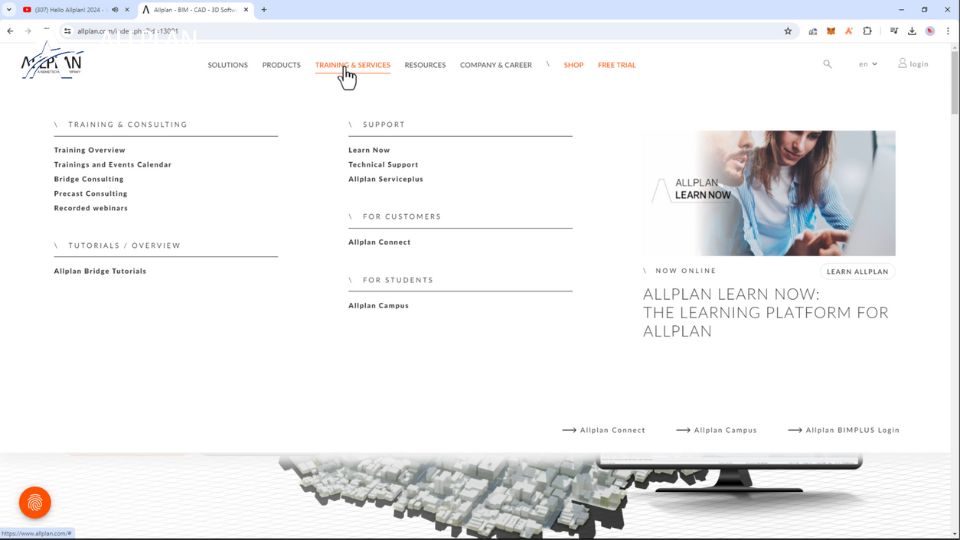
How: Regularly check for software updates and patches from Allplan to ensure you are using the latest tools and features. Participate in Allplan’s webinars, online tutorials, and user community forums to learn new techniques and share knowledge with other users.
Bonus Tips: Utilize Advanced Reinforcement Tools - Leverage PythonParts for Automation.
Take full advantage of Allplan’s advanced reinforcement tools to create detailed and accurate reinforcement plans.
Use PythonParts to automate repetitive tasks and create custom parametric objects. This not only speeds up the design process but also ensures consistency and reduces the likelihood of errors.
How: Use the automated reinforcement placement tools and the Reinforcement plugin to streamline the process. Ensure you are familiar with creating and editing reinforcement layouts, using bar schedules, and generating reinforcement drawings.
Familiarize yourself with Python scripting and the Allplan API to develop or modify PythonParts tailored to your specific needs. Utilize existing PythonParts from the Allplan library and customize them as needed.
Master BIM Workflow Integration:
Fully integrate Building Information Modeling (BIM) workflows into your projects to enhance collaboration and coordination with other stakeholders.
How: Ensure that you are comfortable with Allplan’s BIM capabilities, such as data exchange with other BIM software (e.g., Revit, Tekla) and utilizing IFC (Industry Foundation Classes) standards. Regularly update your BIM models to reflect the latest project changes and share them with your team.
More Posts

Hardware and Software Requirements for ALLPLAN 2026
ALLPLAN System Requirements

Why Construction data should fit your project like a custom blueprint?
In an ideal world, ours would be an industry that ran on precision and fine margins but, as we all know, there is nothing precise

What is Design for Manufacturing and Assembly (DFMA)?
Source: Internet Design for Manufacturing and Assembly (DFMA) is a product design approach that focuses on simplifying the manufacturing and assembly processes to reduce production